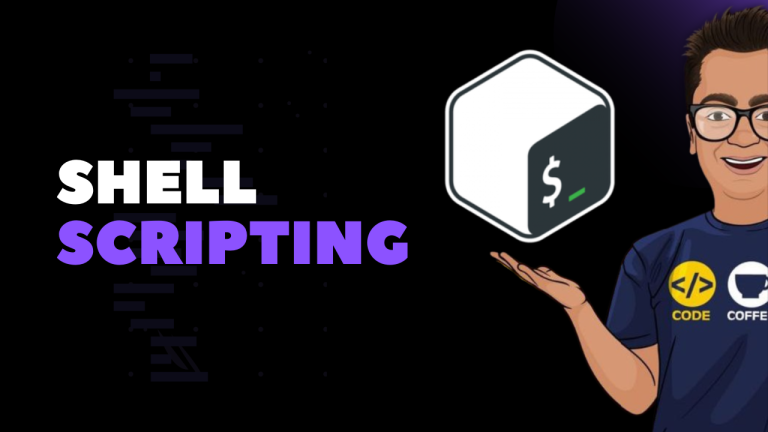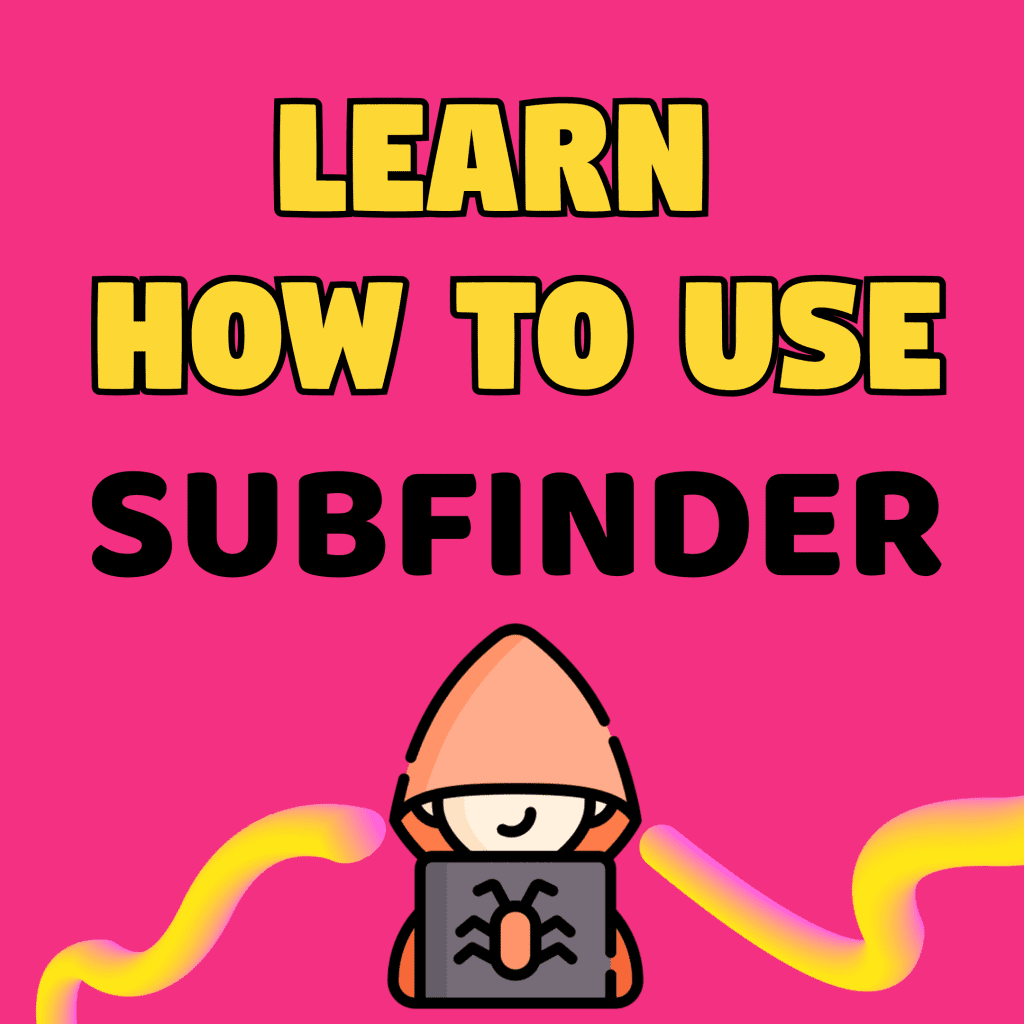Table Of Content:
- Introduction to Google
- Exploiting Google web-based interface
- Google’s web search page
- Different tools offered by google
- Google web result page
- Google groups
- Google Image search
Introduction to google
Google’s Web interface is unmistakable. Its “look and feel” is copyright-protected, and for good reason. It is clean and simple. What most people fail to realize is that the interface is also extremely powerful. Throughout this blog, we will see how you can use Google to uncover truly amazing things. However, as in most things in life, before you can run, you
must learn to walk. This chapter takes a look at the basics of Google searching. We begin by exploring the powerful Web-based interface that has made Google a household word. Even the most advanced Google users still rely on the Web-based interface for the majority of their day-to-day queries. Once we understand how to navigate and interpret the results from the various interfaces, we will explore basic search techniques. Understanding basic search techniques will help us build a firm foundation on which to base more advanced queries.You will learn how to properly use the Boolean operators (AND, NOT, and OR) as well as exploring the power and flexibility of grouping searches. We will also learn Google’s unique implementation of several different wildcard characters. Finally, you will learn the syntax of Google’s Uniform Resource Locator (URL) structure. Learning the ins and outs of the Google URL will give you access to greater speed and flexibility when submitting a series of related Google searches. We will see that the Google URL structure provides an excellent “shorthand” for exchanging interesting searches with friends and colleagues.
Exploring Google’s Web-based Interface
Google’s Web Search Page


This is the basic search interface of the google which can be found on www.google.com
You can search here news, images, Video and so on.
Different tools offered by google
iGoogle - This link takes you to your personal Google home page.
Advanced Search - This link takes you to the Advanced Search page as shown. We will look at these advanced search options in Chapter 2.
I’m Feeling Lucky - Instead of presenting a list of search results, this button will forward you to the highest-ranked page for the entered search term. Often this page is the most relevant page for the entered search term.


Preferences – This link allows you to select several options (which are stored in cookies on your machine for later retrieval). Available options include language selection, parental
filters, number of results per page, and window options.
Language tools – This link allows you to set many different language options and translate text to and from various languages.


Your data on google – Here you can go and Browse or delete your Search history, and discover how your data helps Search and other Google services work better for you


Google Web Results Page


The results line shows which results are displayed (1–10, in this case), the approximate total number of matches (here, over nineteen million), the search query itself (including links to dictionary lookups of individual words), and the amount of time the query took to execute. The speed of the query is often overlooked, but it is quite impressive. Even large queries resulting in millions of hits are returned within a fraction of a second! For each entry on the results page, Google lists the name of the site, a summary of the site (usually the first few lines of content), the URL of the page that matched, the size and date the page was last crawled, a cached link that shows the page as it appeared when Google last crawled it, and a link to pages with similar content. If the result page is written in a language other than your native language and Google supports the translation from that language into yours (set in the preferences screen), a link titled Translate this page will appear, allowing you to read an approximation of that page in your own language.
Google Groups
Due to the surge in popularity of Web-based discussion forums, blogs, mailing lists, and instant-messaging technologies, USENET newsgroups, the oldest of public discussion
forums, have become an overlooked form of online public discussion.Thousands of users still post to USENET on a daily basis. A thorough discussion about what USENET encom-
passes can be found at www.faqs.org/faqs/usenet/what-is/part1/. DejaNews (www.deja.com) was once considered the authoritative collection point for all past and pre- sent newsgroup messages until Google acquired deja.com in February 2001 (see www.google.com/press/pressrel/pressrelease48.html).This acquisition gave users the ability to search the entire archive of USENET messages posted since 1995 via the simple, straight- forward Google search interface. Google refers to USENET groups as Google Groups. Today, Internet users around the globe turn to Google Groups for general discussion and problem solving. It is very common for Information Technology (IT) practitioners to turn to Google’s Groups section for answers to all sorts of technology-related issues.The old USENET community still thrives and flourishes behind the sleek interface of the Google Groups search engine.
Google Image Search
The Google Image search feature allows you to search (at the time of this writing) over a billion graphic files that match your search criteria. Google will attempt to locate your
search terms in the image filename, in the image caption, in the text surrounding the image, and in other undisclosed locations, to return a somewhat “de-duplicated” list of images that
match your search criteria.The Google Image search operates identically to the Web search,